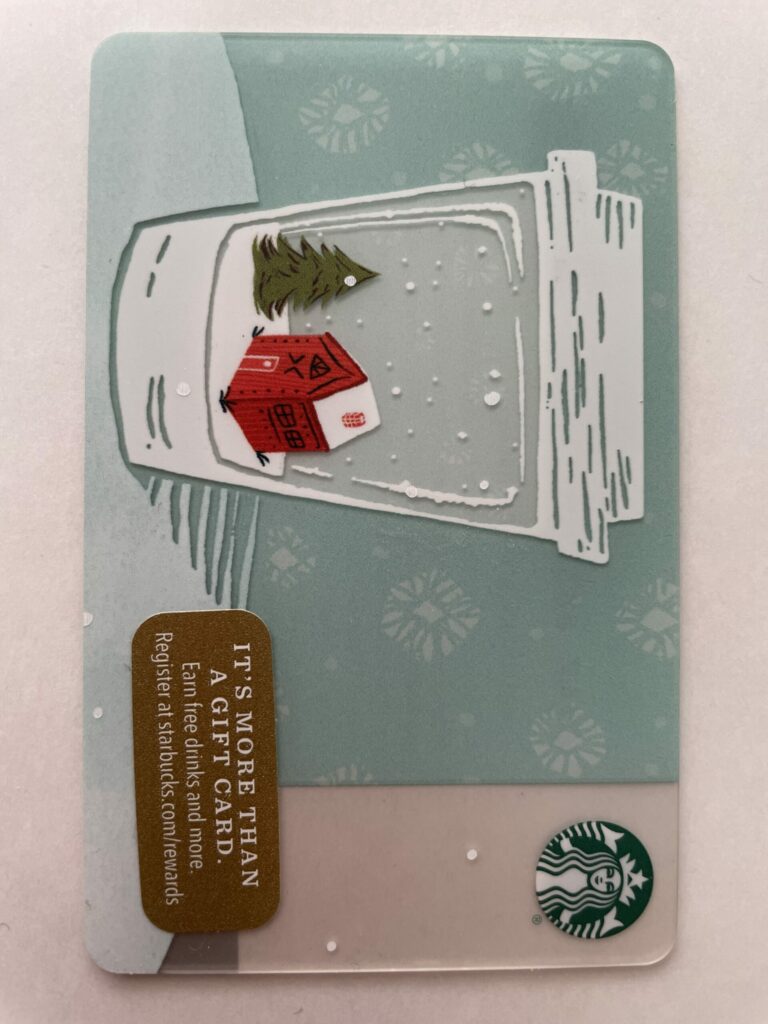Can you send a Starbucks gift card via text message? (Yes! Here’s how…)
Having a coffee or latte with friends and family is a wonderful experience. But sometimes you may not have the luxury of enjoying these things with them.
Wouldn’t it be great if you could serve them their favorite coffee or latte with simple text? So can you send a Starbucks gift card via text message? We looked into it and here’s what we found…
Can you send a Starbucks gift card via text message?
Starbucks gift cards can be shared via text. But to do this, you need to access your Starbucks account or the mobile app on your Android or iOS device. If you are an iOS user, it will allow you to send virtual gift cards to recipients. But Android users will see a URL.
Read on to learn more about sharing Starbucks gifts with your phone.
How to send a Starbucks card via SMS?
Here are the steps on how to send a Starbucks card to anyone via text message:
Step 1: Download the app
Before you can distribute your Starbucks Card, you must download the Starbucks app. If you have an iPhone, you can find the app in the Apple Store. For Android phones, you can find the app in the Play Store.
Step Two: Open the Messages App and Prepare Your Message
Now that you’ve downloaded the Starbuck app, the next action is to open your Messages app. After opening the app, you should have a message ready to be sent to your desired recipient. Because you can’t send gift cards individually without personal notice.
Step 3: Choose a Gift Card via Messenger
Once your message is ready, you should choose a gift card. how? If you’re on iOS, you can access gift cards by tapping the app’s toolbar next to the camera icon in the lower left corner of the screen. It pops up all kinds of shareable content. You should find the Starbucks icon, which is the gift card.
Can’t find it? If you can’t find the Starbucks gift card icon, then you didn’t download the app, or you didn’t have Starbucks gifs enabled.
To correct this, you must make sure the app is downloaded. If it still doesn’t show up in the toolbar, swipe left a bit and tap More so you can access the edit button. Click that too, and find Starbucks gifs so you can enable it.
Step 4: Customize the card, select the amount on the card
Once you click the Starbucks gif icon on the toolbar, you should see various styles of gift cards. Choose one that matches the occasion. Whether it’s a Valentine themed gift card or one of the Christmas designs. After choosing your preferred style of gift card, you can now choose the amount you want on the card. Prices range from $5 to $25. After selecting the card, you will be allowed to click buy.
Step 5: Confirm Payment
After clicking buy, a form payment confirmation will be required. You can confirm with Face ID, Password or Fingerprint ID. Finally, recipients should be able to see your message and available gift cards.
notes: You can leave a comment after paying the gift card.
Can I send Starbucks Gift Cards to Android users with iOS devices?
Yes, you can. When you send an Android user a gift card, they will receive a URL instead of an interactive virtual Starbucks gift card.
The URL will direct them to a web page that will open the recipient’s Starbucks account so they can view the gift card they received.
How do I deposit money on someone else’s Starbucks card? (available for iOS and Android)
Instead of going to the store, you can instantly top up your friend’s Starbucks card using your Starbucks app. Here’s how to do it:
Add a card
Before you top up your card, you should add the card to your Starbucks app. Here are the steps to perform this process:
- Open the application
- Click to pay
- Click the add card icon
- Enter the required details such as the first 16 digits followed by the security code
Fund your card
Now that you’ve added your card, the next step is to fund it. You can transfer your preferred amount from your primary Starbucks card. Here’s how you do it:
- Open the application
- Click to pay
- Select the details near the card you want to fund
- Click to transfer funds (the funds will come from your primary card)
- Click on the transfer amount section and enter the amount you want
- then click continue
Can I send a Starbucks gift card to someone’s email?
Yes, you can share a Starbucks gift card with anyone. However, you cannot do this from the app. You must visit this website – Starbucks.com/card. Once on this site, you will receive instructions for setting up email.
How does it work? The process usually starts with selecting the style or design of the card you wish to send, and sending personal information if you wish. You must also provide the recipient’s or your friend’s information. such as their names and email addresses.
After entering these, you can proceed to checkout and send mail.
How to Send Starbucks Gift Cards via Text Without Email
There are two ways to do this process. This can be done by sending a gif of Starbucks or directly to the person’s phone number.
Use a Starbucks Gift Card
To do this, you must have the Starbucks app installed on your phone. For example, if you use an iOS device and download the app, you should be able to access shareable Starbucks gifs attachments on iMessage. These GIFs are virtual Starbucks gift cards that can be redeemed.
notes: Android phones are used to share Starbucks gift card URLs instead of Gifs.
direct to phone number
Starbucks gift cards can be sent directly to your friend’s number. Just visit the Starbucks website and gift card section. At this point, you should see empty boxes where you can enter information such as the recipient’s phone number and the amount you want to send.
After entering the necessary information, you should review the order and enter your payment information before finalizing it.
How to Text a Starbucks Gift Card without Apple Pay
You can send a Starbucks gift card without using Apple Pay. To do this, you need to change your payment method using the Starbucks app. For example, you can switch to a credit/debit card, PayPal, or even Google Pay instead of Apple Pay. But you have to add it first.
Here are the steps on how to link PayPal to the Starbucks app:
- Open the app and tap the Scan tab
- Then you will see a box with a “+” and then add payment, click on it.
- Choose PayPal from all payment options
- Log in to your PayPal account
This different payment method will be used when your friend sends a Starbucks gift card gif. instead of Apple Pay.
Can I add value to a Starbucks gift card?
As long as the card is still in your Starbucks account, you can always find it. However, if you have sent the card to a friend, you will no longer be able to access it. So it is impossible to fund it.
notes: Make sure you have decided in advance how much you want to send to your friends.
Do you like this article? You may also like:
final thoughts
You can send Starbucks gift cards via text message quickly and easily.
Starbucks makes it super easy to serve real coffee to your friends and family virtually! So go ahead and share a latte or two.